Ultimate Guide to Leveraging ChatGPT: Practical Tips and Strategies
How to Use ChatGPT
Embarking on Your ChatGPT Journey: A Step-by-Step Guide
Welcome to the exciting world of conversational AI! If you're looking to dive into the capabilities of ChatGPT, you're in for an intriguing experience. Here's a comprehensive guide to help you navigate through the process of using ChatGPT with ease.
Step 1: Setting the Stage
- Begin by visiting the portal: Your first port of call is chat.openai.com or the dedicated mobile application. These platforms serve as the gateway to your ChatGPT adventures.
- Account Creation: If you're new to this experience, you'll need to sign up. This is a straightforward, cost-free process that can be completed using your email or by connecting your Google or Microsoft account.
- Verification: Should you opt for email registration, a phone verification step is required. This is a simple measure to confirm your humanity.
Step 2: Engaging with ChatGPT
- Once you're logged in, you'll find yourself on the ChatGPT home page, which houses the message box. This is where you'll type your prompts.
- After submitting your prompt, ChatGPT will generate a response, opening the door to several interactions.
Exploring Interaction Options
Interacting with ChatGPT isn't just about receiving responses. You have a variety of options at your disposal:
- New Prompts: You can continue the conversation with fresh prompts, keeping the dialogue flowing.
- Regeneration: Not satisfied with the response? You have the power to regenerate it and see different angles to your query.
- Clipboard Actions: You can copy the response to your clipboard, making it easy to save or use elsewhere.
- Social Sharing: Share the wisdom or humor of ChatGPT's responses with friends or on social media.
- Feedback Loop: Like or dislike responses to aid in the AI's learning process, helping it to improve over time.
Advanced Users: Upgrading to GPT-4
For those seeking a more potent AI experience, GPT-4 awaits. However, accessing this advanced model requires an upgrade to ChatGPT Plus, OpenAI's premium subscription.
Should you encounter any hurdles during sign-up or login, remember that a simple page refresh can often clear up the issue. For more persistent problems, OpenAI's troubleshooting guides are your go-to resource.
As you embark on your journey with ChatGPT, remember that the platform is designed to be intuitive and user-friendly. Whether you're looking to explore creative writing, coding assistance, or just have a casual chat, the possibilities are nearly endless. Embrace the opportunity to interact with this cutting-edge technology, and don't hesitate to explore all the functionalities at your fingertips.
Have you considered the potential applications of ChatGPT in your daily life or work? The versatility of this tool opens up a world of creativity and efficiency. Start your journey today and discover the myriad ways in which ChatGPT can serve as a valuable companion in your digital endeavors.
Create Your OpenAI Account
Embarking on Your OpenAI Journey: A Step-by-Step Guide to Account Creation
Embarking on the path to AI exploration begins with a simple yet crucial step: creating an OpenAI account. This is your gateway to engaging with the innovative ChatGPT and other AI tools offered by OpenAI. Let's walk through the process, ensuring a smooth and successful start to your AI adventures.
- Visit the Portal: Start by navigating to chat.openai.com. This is the hub where the magic of conversing with AI begins.
- Choose Your Sign-Up Method: You have the flexibility to sign up using an email address or conveniently through your existing Google or Microsoft account.
- Registration: If you're a new user, click the 'Sign up' button. A series of prompts will guide you to enter your details, ensuring you're on the right track.
- Verification: OpenAI upholds a verification process to maintain user authenticity. Be prepared to provide a valid phone number as part of this security measure.
- Finalize Your Account: Once your phone number is verified, you'll have crossed the threshold into the world of OpenAI. Your account is now active and ready to use.
- Accessing ChatGPT: With your account set up, click 'Log in' to dive into conversation with ChatGPT, where your queries meet AI-powered responses.
Note: Should you encounter any sign-up or login hurdles, refreshing the page often clears the path. For persistent issues, OpenAI's troubleshooting guidelines are your go-to resource.
Upon account creation, you gain complimentary access to GPT-3.5-turbo. This model, while less potent than its successor, still offers a robust AI experience. Those seeking the cutting-edge capabilities of GPT-4 can opt for the ChatGPT Plus subscription, a premium service that extends the boundaries of AI interaction.
As you embark on this exciting digital odyssey, remember that the realm of artificial intelligence is constantly evolving. Your OpenAI account is more than just a login—it's a ticket to the forefront of AI exploration. Engage with the technology, push the limits of digital conversation, and be a part of the AI revolution.
Are you ready to unlock the full potential of AI and witness its transformative power? Your OpenAI account is the first step. Embrace the journey ahead, and let your curiosity lead the way.
Ask ChatGPT a Question

Engaging with ChatGPT: A Step-by-Step Guide
Interacting with ChatGPT is a seamless experience designed to be intuitive and user-friendly. Whether you're new to conversational AI or a seasoned user, the process of asking ChatGPT a question is straightforward. Let's dive into the steps you'll need to follow to start a conversation with this advanced AI.
- Accessing ChatGPT: Begin by navigating to the ChatGPT website at chat.openai.com or by downloading the mobile application. This is your gateway to engaging with the AI.
- Creating an Account: If you're a new user, you'll need to sign up for an account. Don't worry; it's a free process. For returning users, simply log in to your existing account to continue.
- Initiating the Conversation: Once you're on the ChatGPT home page, locate the message box. This is where you'll type your question or prompt for ChatGPT.
- Receiving AI Responses: After submitting your query, ChatGPT will analyze it and provide you with a response. The AI's answer aims to be informative and relevant to your prompt.
After receiving a response from ChatGPT, you have several options to tailor your experience:
- Refine Your Inquiry: If your question wasn't fully answered or you have a follow-up, simply type a new prompt to continue the conversation.
- Adjust the Response: You can ask ChatGPT to regenerate the response if you're seeking a different angle or more information.
- Utilize the Response: Feel free to copy the AI's response for your own use or share it with others if you find it helpful.
- Feedback Loop: Your interaction with ChatGPT can be enhanced by using the like or dislike options to inform the AI about the quality of its responses.
Remember, ChatGPT is designed to be an interactive tool that adapts to your needs. Don't hesitate to experiment with different prompts to fully explore the capabilities of the AI.
As you become more accustomed to ChatGPT, you'll discover the flexibility and depth it offers. From answering complex questions to engaging in casual banter, this AI has the potential to become an indispensable tool in your daily digital interactions. So, what's the first question you'll ask ChatGPT?
Interact with ChatGPT's Responses
Engaging with ChatGPT: A Guide to Maximizing Your Experience
Interacting with ChatGPT is akin to having a conversation with a remarkably knowledgeable friend who's always ready to assist. Whether you're a curious learner, a creative writer, or simply exploring the world of AI, here's how you can make the most of ChatGPT's capabilities:
Starting the Dialogue with ChatGPT
Embarking on your ChatGPT journey begins with ease. Navigate to the official ChatGPT website or use the mobile application, and sign in or register if you haven't already—don't worry, it's completely free. Upon arriving at the ChatGPT home page, you'll find a message box waiting for your prompt. This is where the magic starts.
Exploring ChatGPT's Response Options
Once you've prompted and received a response from ChatGPT, a suite of options is at your disposal:
- Initiate a New Prompt: Continue the conversation by entering a fresh query or building upon the previous dialogue.
- Regenerate the Response: If the initial reply doesn't quite hit the mark, simply request ChatGPT to try again for a different angle.
- Copy the Response: Found the perfect answer? Use the copy function to easily transfer the text for external use.
- Share the Response: Spread the knowledge by sharing a unique URL of the conversation that others can continue.
- Rate the Response: Your feedback is crucial. Like or dislike the response to aid ChatGPT's learning process.
Remember, ChatGPT is designed to simulate a natural conversation flow, so feel free to ask follow-up questions or clarify previous statements without having to repeat yourself.
Understanding ChatGPT's Memory Capabilities
ChatGPT's default model, GPT-3.5-turbo, can remember up to 4,097 tokens, roughly equivalent to three pages of text. However, the newer GPT-4 model boasts a memory nearly 50 pages long. This "memory" allows for a dynamic and context-rich interaction, as the AI can recall and build upon previous parts of the conversation.
Sharing and Improving the ChatGPT Experience
When you've crafted the perfect query and received an insightful response, ChatGPT offers sharing capabilities that bypass the need for screenshots. Click the 'Share chat' icon to create a link directly to your conversation. And don't forget, your feedback is invaluable. Liking or disliking responses and providing details on what you found helpful or unhelpful teaches ChatGPT to serve you better.
As a side note, while ChatGPT aims for accuracy, it's always wise to review and fact-check responses, especially when planning to share information broadly.
As you converse with ChatGPT, remember that your interactions may be viewed by OpenAI for system improvement purposes. It's best practice to avoid sharing any personal or sensitive information during your chats. And for those who like to keep track of their conversations, your entire chat history is accessible from the side panel on the home page.
Armed with this knowledge, you're now ready to delve into the world of ChatGPT. Ask away, learn, create, and discover—ChatGPT is your gateway to a vast expanse of information and creativity.
Why not challenge the AI with a complex question or a creative task? The potential uses for ChatGPT are as limitless as your imagination. What will you explore first with this innovative tool? Share your experiences and let the community know how ChatGPT has impacted your projects or learning journey. The conversation is just beginning, and every query shapes the future of AI interaction.
ChatGPT's Custom Instructions

Effortlessly Personalize Your ChatGPT Experience with Custom Instructions
Are you looking to streamline your interactions with ChatGPT and make them more efficient? Custom instructions are here to revolutionize your AI conversational experience. This feature allows you to preset your preferences, so you don't have to repeat them each time you start a new chat. Here's a step-by-step guide to setting up and using custom instructions in ChatGPT:
- Initiate ChatGPT: Open ChatGPT by clicking on your profile name. This action will reveal a dropdown menu with various options.
- Access Custom Instructions: From the dropdown menu, select 'Custom instructions' to open the dedicated window for this feature.
- Enable the Feature: Inside the Custom instructions window, you'll find a toggle switch labeled 'Enable for new chats'. Click this to activate the custom instructions feature. To disable it, simply click the toggle once more.
- Provide Your Instructions: In the space provided, type in any background information and specific instructions you wish ChatGPT to follow in future interactions.
- Save Your Settings: After entering your desired instructions, click the 'Save' button to store your preferences.
For mobile users, the process is just as user-friendly:
- Open the ChatGPT App: Tap the menu icon, represented by three dots (ellipsis), to access the main menu.
- Navigate to Settings: In the menu, select 'Settings' to proceed to the next step.
- Custom Instructions: Find and tap 'Custom Instructions' within the settings to reach the feature's toggle.
- Toggle On or Off: Tap the toggle next to 'Custom Instructions' to enable or disable the feature as per your requirement.
- Enter Instructions: Input any background details and specific instructions you want ChatGPT to remember and use in future responses.
Note: As of the latest update, the custom instructions feature is exclusively available to ChatGPT Plus users. However, it's set to become accessible to all users shortly, expanding the convenience to a broader audience.
Once you've set up your custom instructions, using ChatGPT becomes a breeze. Simply log into chat.openai.com or the mobile app, type your prompt, and let ChatGPT do the rest. You'll have options to regenerate responses, copy, share, and even provide feedback with likes or dislikes. The custom instructions will ensure that each interaction is tailored to your preferences, saving you time and enhancing your experience.
Embrace the simplicity of ChatGPT and let the custom instructions feature be your guide to personalized, efficient conversations. Whether you're coding in Python, seeking casual banter, or anything in-between, your AI companion is now better equipped to serve you. Have you considered what custom instructions you'll set up first?
ChatGPT's Voice and Image Capabilities
Exploring ChatGPT's Voice and Image Capabilities
The digital landscape is constantly evolving, and one of the most intriguing advancements is the integration of voice and image capabilities into AI platforms. ChatGPT, a leader in conversational AI, has recently introduced these features for its Plus and Enterprise users, albeit in beta testing stages. These enhancements mark a significant leap forward, offering users new ways to interact with the AI.
Voice Interaction with ChatGPT
Imagine the convenience of having a conversation without the need to type. ChatGPT's voice capability lets you engage in a dialogue just by speaking. This feature transforms the user experience, making it more accessible and natural for those who may find typing cumbersome or prefer auditory communication.
- Enabling Voice Conversations: To start a voice chat, you need to activate the feature. This involves a few simple steps in the app settings.
- Choosing a Voice for ChatGPT: Personalization is key, and users can select from five distinct voices to make their interactions more enjoyable.
- Initiating a Voice Chat: With a tap on the headphone icon, you can begin speaking to ChatGPT and experience AI like never before.
- Interrupting ChatGPT: While you can't pause the AI mid-speech, you have several options to stop the conversation if needed.
- Conversation History: Your entire voice chat is automatically saved, ensuring you can revisit past interactions at any time.
Limitations and Considerations
It's important to note that voice and image capabilities are not integrated with Browse with Bing. This means that ChatGPT will respond with information only up to September 2021 when these features are used.
Although the voice functionality is a groundbreaking feature, it is currently limited to mobile devices running iOS or Android. Users looking to leverage this feature will need to ensure they have the appropriate hardware and software to do so.
Image Capabilities: A Glimpse into the Future
While the transcript does not delve into the specifics of image capabilities, it is clear that ChatGPT is branching out into visual interactions. This could potentially allow users to upload images for the AI to analyze or even generate visual content based on prompts. The possibilities are exciting and hint at a future where AI can understand and communicate in more human-like ways.
As we embrace these new features, it's essential to understand their current limitations and the steps required to utilize them effectively. The voice and image capabilities of ChatGPT are just the beginning of a more immersive and interactive AI experience.
Have you considered how these advancements in AI could change the way you interact with technology? What potential applications for voice and image recognition excite you the most? Engage with the future, and let your imagination explore the possibilities.
Summary of ChatGPT Conversation

Exploring the Versatility of ChatGPT
ChatGPT, a cutting-edge AI tool, has been making waves for its exceptional ability to generate text and engage users in a variety of ways. Whether you're seeking entertainment through witty exchanges or practical assistance with coding issues, ChatGPT stands out not just for its innovation but for its unparalleled ease of use and text generation capabilities.
"What makes this AI tool remarkable isn't how innovative it is, but how great it is at generating text, and how accessible and easy it is to use."
As a testament to its versatility, here's a glimpse into the diverse applications of ChatGPT:
- Creative Brainstorming: ChatGPT can serve as a brainstorming partner, helping users come up with fresh ideas and perspectives for a variety of projects.
- Problem-Solving: From technical troubleshooting to everyday queries, the AI offers solutions and explanations to assist users in overcoming challenges.
- Entertainment: Engaging in humorous dialogue or seeking out funny responses, ChatGPT provides a source of amusement and lighthearted interaction.
Guides from ZDNET have highlighted several innovative ways to leverage ChatGPT, showcasing its broad range of functionalities.
- Asking the AI to generate creative content for various purposes.
- Utilizing ChatGPT to debug and resolve coding issues.
- Exploring the tool's potential for generating engaging and humorous conversations.
It's evident that ChatGPT's strength lies in its text generation prowess and user-friendly nature, making it an invaluable resource for users across different domains.
Embracing the AI Revolution with ChatGPT
ChatGPT's impact on the digital landscape is undeniable, with its wide-ranging applications and ease of use. Whether you're looking to solve complex problems or simply enjoy a chat with an AI, ChatGPT is equipped to meet your needs with efficiency and a touch of creativity.
Have you considered how ChatGPT might enhance your daily tasks or creative endeavors? The possibilities are extensive, and the opportunity to integrate such a powerful tool into your workflow is an exciting prospect worth exploring.
Si quieres conocer otros artículos parecidos a Ultimate Guide to Leveraging ChatGPT: Practical Tips and Strategies puedes visitar la categoría Web Innovation.
Deja una respuesta
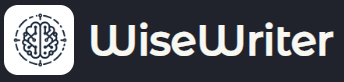
Mas artículos: